Online Reservations
Reserving Online
In the Union, Rooms 311, 312, 319, 323, Den, Theatre, and Parlor B can be booked online through Mazévo.
Students and Student Groups can also reserve 1760, 1770, 1780 & 1790 in the Carolyn and Kem Gardner Commons building after 4 pm.
- If you are not part of the University of Utah, click here to fill out a Mazévo Account Request Form.
- If you are part of the University of Utah, please follow the steps below to create your Mazévo account.
For a full list of all our rooms: Rooms & Rates
To reserve other rooms such as the Ballroom, please email us or call us at 801-581-7251.
*Room reservations made after 4 pm on Friday will not be approved until Monday morning.*
How To Create Your Mazévo Account
If you are part of the University of Utah, please follow the steps below to create your Mazévo account
Visit Mazévo
Visit Mazévo and login to your account using your UNID@utah.edu (Example: u123456@utah.edu)
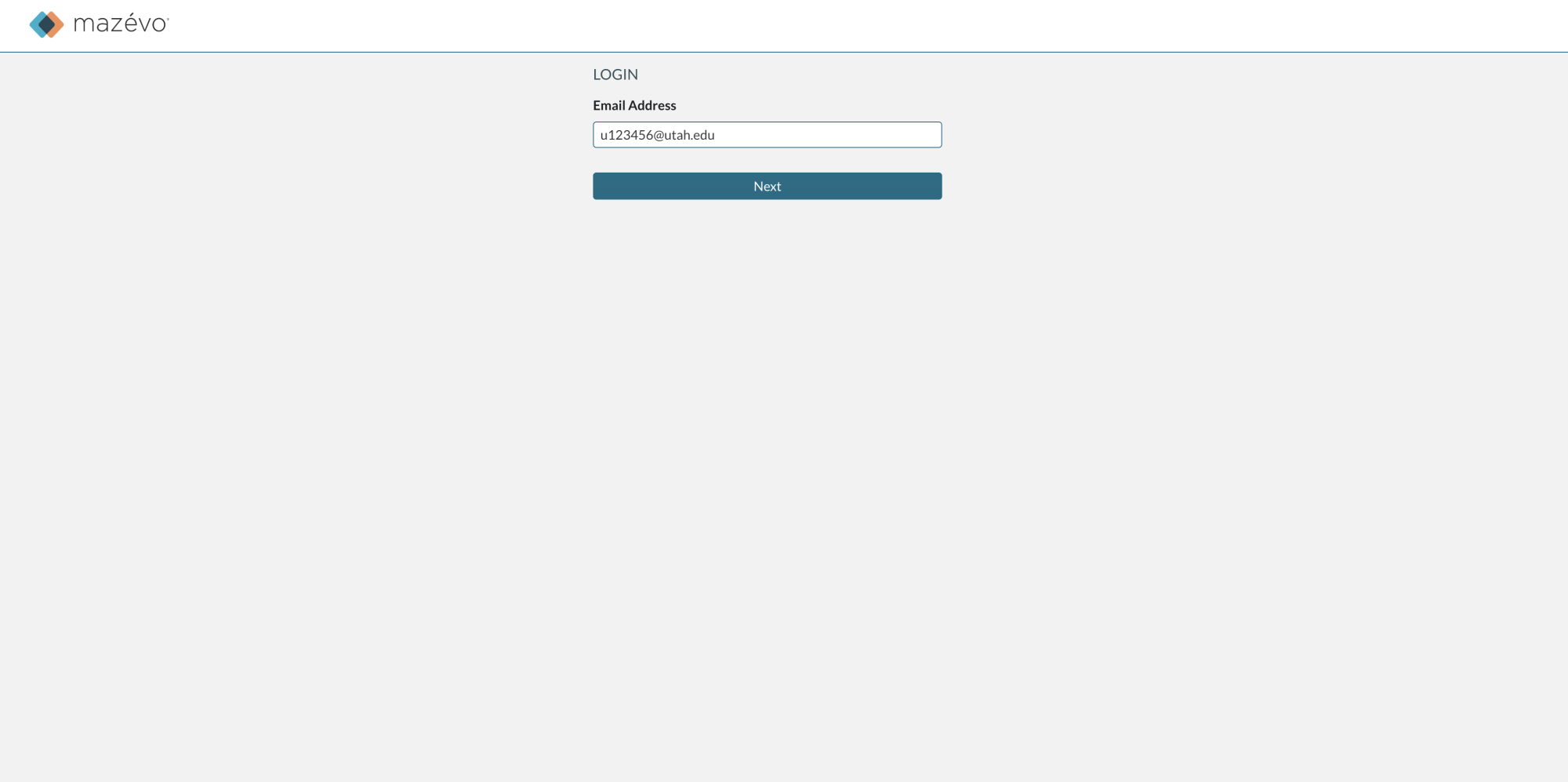
Verify your UNID
Verify your UNID through CIS and Duo
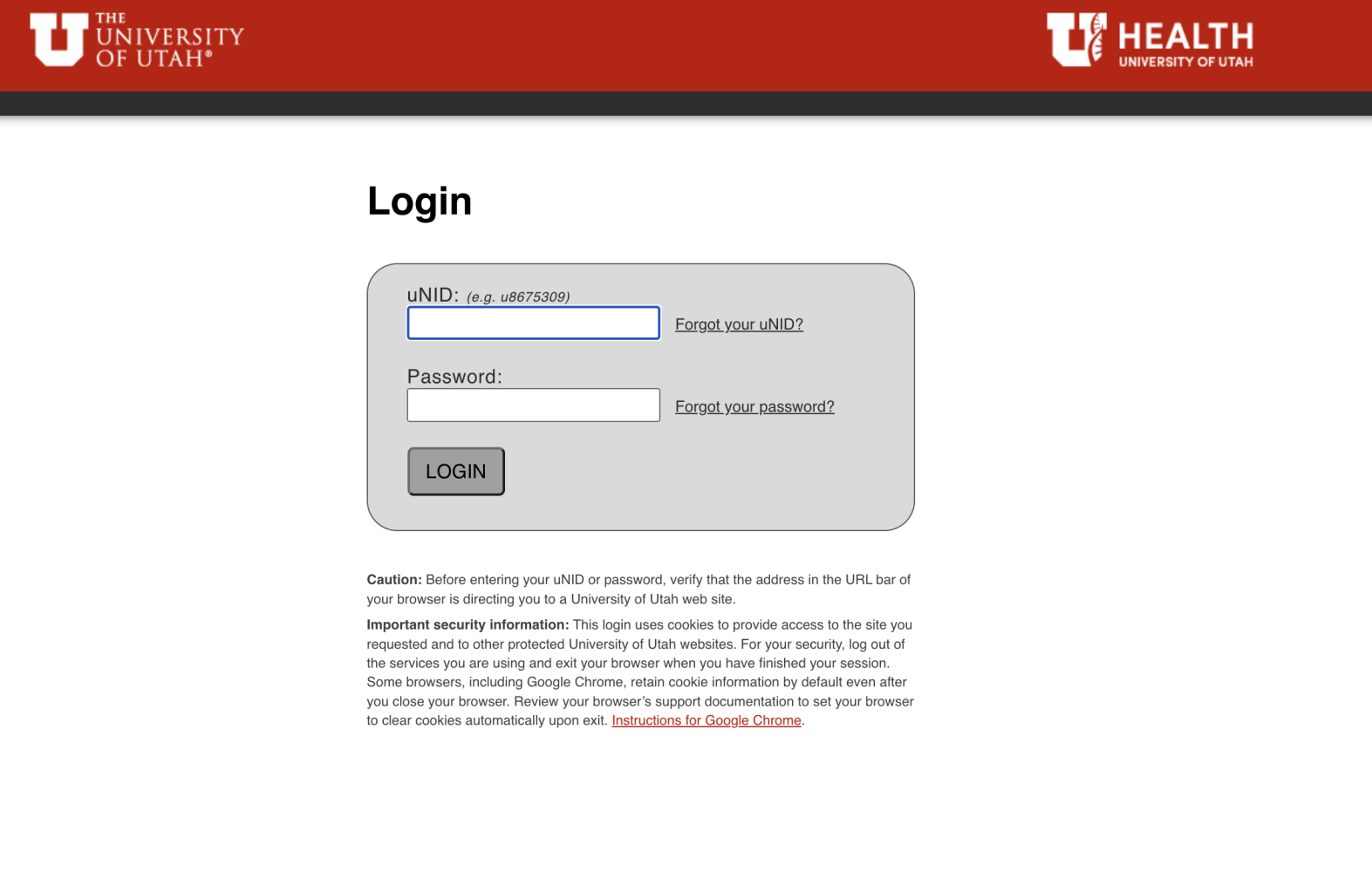
Congratulations!
Your account has been created. Now that your account is created, you will be able to request bookings through Mazévo.
How To Submit A Request Through Mazévo
Now that your account is created, please follow these steps to submit your booking request.
Log In To Mazévo
Visit Mazévo and login to your account using your UNID@utah.edu (Example: u123456@utah.edu)
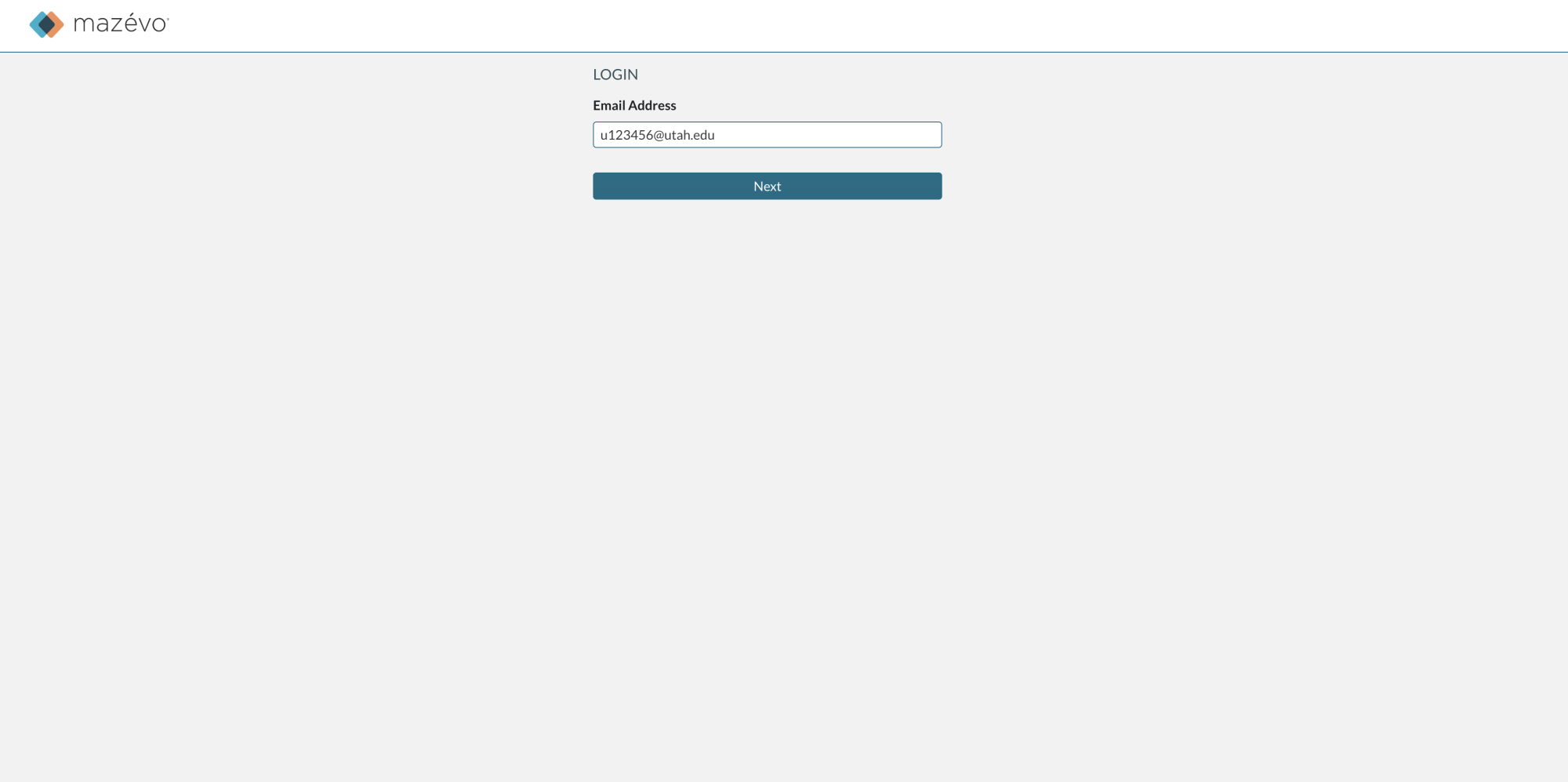
Add New Request
Click "Add New Request" at the top of the page.
- Type the event name.
- Select the organization. You'll only be able to see organizations that the Mazévo administrator has allowed you to make requests for.
- Indicate the number of people who will attend the event. This is required and will be used to show you rooms that can accommodate the number of people requested.

Enter Date & Time
- Select the start time and end time.
- Select the dates. You can indicate that this is a recurring event by selecting an option from the Repeat drop-down menu (or you can click the recurring dates on the calendar).
- Click Next.

Select Building Location
- Select A. Ray Olpin University Union (Gardner Commons is available for students only).
- Click Find Rooms. You'll be presented with a list of available rooms for every date that you selected at the requested time. Rooms that are not available will be displayed on the tab labeled Unavailable Rooms with a reason why the room is not selectable.
- Click the box next to the room or rooms you want to request.
- Click Next.

Answer Questions
- Respond to any questions listed. If no questions are displayed, you can submit the request.
- Click Submit.
Once your request is submitted, you'll see it listed under My Events as Pending. You'll be notified by email once the request has been reviewed and approved or declined.

Questions?
If you have any questions, please email or call us at 801-581-7251.
